Sending follow-up emails can be a time-consuming task, but with the help of Notion and Zapier, you can automate this process. In this blog post, we’ll show you how to connect Zapier to Notion and set up automated emails to be sent to your contacts.
- What is Zapier?
- Connecting Zapier to Notion
- Creating a Zap to Send Automated Emails
What is Zapier?
Zapier is an automation tool that connects different apps together. It allows you to automate tasks by creating workflows called “Zaps”. These Zaps connect two or more apps and trigger actions in one app based on events in another.
Connecting Zapier to Notion
Before we can create our Zap to send automated emails from Notion, we need to connect Zapier to Notion.
- Log in to Zapier and click on “Make a Zap” in the top menu.
- Choose “Notion” as the Trigger App and select the specific Notion database you want to use.
- Follow the prompts to authenticate your Notion account and select the database you want to use.
- Test the connection to make sure it’s working correctly.
Creating a Zap to Send Automated Emails
Now that Zapier is connected to Notion, we can create a Zap to send automated emails.
- Choose “Email” as the Action App.
- Select the type of email you want to send (e.g., Gmail, Outlook, etc.) and authenticate your email account.
- Customize the email message using data from your Notion database. You can include fields such as the contact’s name, email address, and any other relevant information.
- Set up the timing and frequency of the email sending. For example, you might want to send a follow-up email two days after a contact is added to your Notion database.
- Test the Zap to make sure it’s working correctly.
Conclusion
By connecting Zapier to Notion, you can easily automate the process of sending follow-up emails to your contacts. With just a few simple steps, you can set up a Zap to send customized emails based on data from your Notion database. Give it a try and see how much time it can save you!
Ready to start automating your email sending with Notion and Zapier? Click here to sign up for Notion and get started with Zapier today: https://makemoneyandthrive.com/try-notion.
Notion Masterclass
Check out the other articles of the Notion Masterclass here
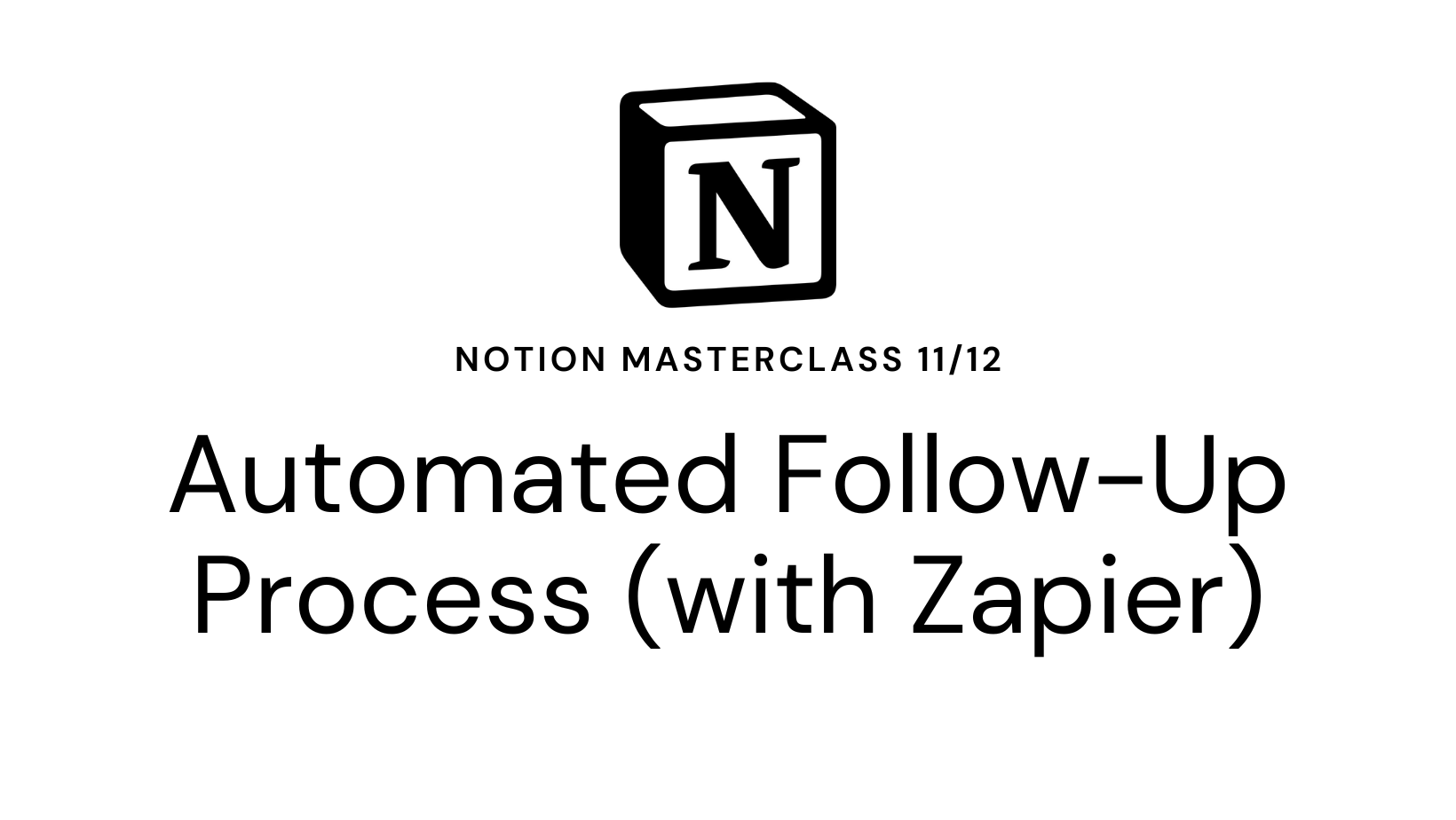
Leave a Reply Cancel reply