Notion is a powerful tool for organizing data and information, and its database feature is a key reason why. Notion databases allow you to store and organize all kinds of data, from simple lists to complex projects, in a way that is flexible and customizable to your needs. However, with great power comes great responsibility, and it’s important to know how to use Notion databases effectively in order to get the most out of them. In this blog post, we’ll explore some tips and tricks for mastering Notion databases and organizing your data and information.
- Understand the basics of Notion databases
- Use templates to save time
- Use properties to make your database more powerful
- Use views to customize your database
- Keep your database organized
Understand the basics of Notion databases
To get started with Notion databases, it’s important to understand the basics. Notion databases are essentially tables that you can customize to fit your needs. You can add columns, sort and filter data, and even add properties to make your database more powerful. Understanding the basics of Notion databases will help you get started on the right foot.
Databases are the backbone of your Notion workspace. They allow you to organize and manage large amounts of information in an easy and intuitive way. Here are some of the basics you should know about Notion databases:
- Properties: Properties are the basic building blocks of a database. They are the fields that you use to store information about your entries. For example, if you’re creating a database to manage your contacts, your properties might include fields like Name, Email, Phone Number, and Company. Properties can be text, numbers, dates, checkboxes, and more.
- Views: Views are different ways of looking at your database. Notion offers several different view types, including Table, Board, List, Calendar, and Gallery. Each view type presents your data in a different way, and you can switch between views depending on your needs.
- Filters and Sorts: Filters and sorts allow you to focus on specific entries in your database. You can filter your database by any property or combination of properties, and you can sort your entries by any property in ascending or descending order.
Customizing your Notion databases is easy and allows you to create a system that fits your unique needs. You can customize everything from the properties you include to the views you use to display your data. For example, you might want to add a custom property to your contacts database to track the date you last contacted someone. Or you might want to create a board view to visualize your project tasks.
Use templates to save time
One of the best things about Notion databases is that they can be customized to fit your needs. However, customizing a database from scratch can be time-consuming. That’s where templates come in.
Notion templates are pre-designed layouts for different types of databases, such as task lists, project trackers, or habit trackers. They are a fantastic way to jump-start your database and save time on formatting and designing it. Notion has a wide variety of templates available in their Template Gallery, which you can browse and choose from based on your needs.
Creating and editing templates in Notion is easy and straightforward. To create a template, simply design your database with all the necessary columns, properties, and views. Then, click on the three-dot menu in the top-right corner of the page and select “Save as Template.” You can give it a name and description and select whether you want it to be available only to you or to share it with the Notion community.
To edit a template, simply open it and make the desired changes. Then, click on the three-dot menu and select “Update Template.” This will save the changes and update the template for future use.
Templates are incredibly useful for streamlining your workflow and staying organized. For example, you can create a template for your daily to-do list and use it every day, without having to recreate it from scratch. Or, you can create a project management template with columns for tasks, deadlines, and team members, and share it with your team to keep everyone on the same page.
Overall, templates are a fantastic feature of Notion that can save you a lot of time and effort. By customizing them to fit your needs, you can create a personalized system that works best for you.
Use properties to make your database more powerful
Properties are one of the most powerful features of Notion databases. They allow you to add additional information to your database, such as due dates, priority levels, and labels. Properties can be used to sort and filter your data, making it easier to find what you’re looking for. When creating a database, think about what properties you might want to add to make it more useful.
Properties are one of the most powerful features of Notion databases. Properties allow you to add specific attributes to your database entries, which you can use to filter, sort and group your data. To create a property, you first need to select a database and then click on the “Add a Property” button. You can then choose from a variety of property types, such as text, number, date, formula, and more.
For example, if you’re using a database to track your contacts, you might add properties like “name,” “email,” “company,” and “phone number.” These properties allow you to sort your contacts by name or company, search for contacts by email or phone number, or group them by specific criteria.
Another example is using properties to track the progress of tasks in a project management database. You can add a property called “status” with options like “to do,” “in progress,” and “completed.” This property makes it easy to filter tasks based on their status and quickly see which tasks are completed and which ones still need to be worked on.
In addition, properties can also be used to create relationships between databases. For example, if you have a database for projects and another for clients, you can create a property in the project database called “client” and link it to the clients database. This allows you to quickly see which projects are associated with each client and vice versa.
Overall, properties allow you to organize your data in a meaningful way and make it easier to find and work with. By customizing properties based on your specific needs, you can make the most of Notion’s powerful database functionality.
Use views to customize your database
Notion databases offer a variety of views, such as table view, board view, and calendar view. Each view displays your data in a different way, making it easier to visualize and work with. You can also customize views by adding filters, sorting options, and other features. Experiment with different views to find the one that works best for you.
Views in Notion databases are different ways to display the information stored in your database. With views, you can customize how the data is shown and easily filter it to find exactly what you’re looking for. To create a view, simply click on the “Views” dropdown menu at the top of your database and select “Create a view.”
There are several different types of views you can create in Notion, including:
- Table View: This is the default view for a database, and it displays your data in a table format, with columns and rows.
- Board View: This view displays your data in a Kanban-style board, with cards that you can drag and drop to different columns.
- Calendar View: This view displays your data in a calendar format, with each item appearing as an event on the calendar.
- Gallery View: This view displays your data in a gallery format, with each item appearing as a card that you can customize.
To customize your view, you can add filters and sort options to make it easier to find the information you need. You can also add new columns and rearrange them to your liking. For example, if you have a database of clients, you might create a view that displays only clients who haven’t been contacted in the last 30 days, sorted by priority.
Views are useful because they allow you to quickly find and organize information in a way that makes sense to you. Instead of scrolling through a long list of data, you can create a view that only shows the information you need, when you need it. Views can be customized to fit your specific needs and can be saved and shared with others.
Keep your database organized
As with any system for organizing information, it’s important to keep your Notion databases organized. This means regularly reviewing your data, archiving or deleting old items, and keeping your properties up to date. It’s also a good idea to establish a naming convention for your databases and use consistent tags or labels to make it easier to find what you’re looking for.
A good naming convention for databases is to use a descriptive name that indicates the type of data you are tracking. For example, if you’re creating a database to track your freelance clients, you could name it “Freelance Client Tracker.” Using clear and concise language in the name will help you and your team quickly identify the purpose of the database.
You could also consider adding a date or version number to the database name if you plan to update or iterate on it over time. For example, “Freelance Client Tracker v1.0 – 2023” could indicate that it’s the first version of the database created in 2023.
When it comes to tags or labels, it’s important to establish a consistent set of terms to use across all databases and projects. For example, you might use “High Priority” and “Low Priority” to label tasks, or “In Progress” and “Completed” to track the status of projects. This makes it easier to filter and sort data across multiple databases and keep everything organized
Conclusion
Notion databases are a powerful tool for organizing data and information, but they can also be overwhelming if you don’t know how to use them effectively. By understanding the basics of Notion databases, using templates, properties, and views, and keeping your databases organized, you can take full advantage of this powerful tool. So give it a try and see how Notion databases can help you stay organized and productive.
Ready to get started with Notion? Try it now by signing up for a free account at https://makemoneyandthrive.com/try-notion.
Notion Masterclass
Check out the other articles of the Notion Masterclass here
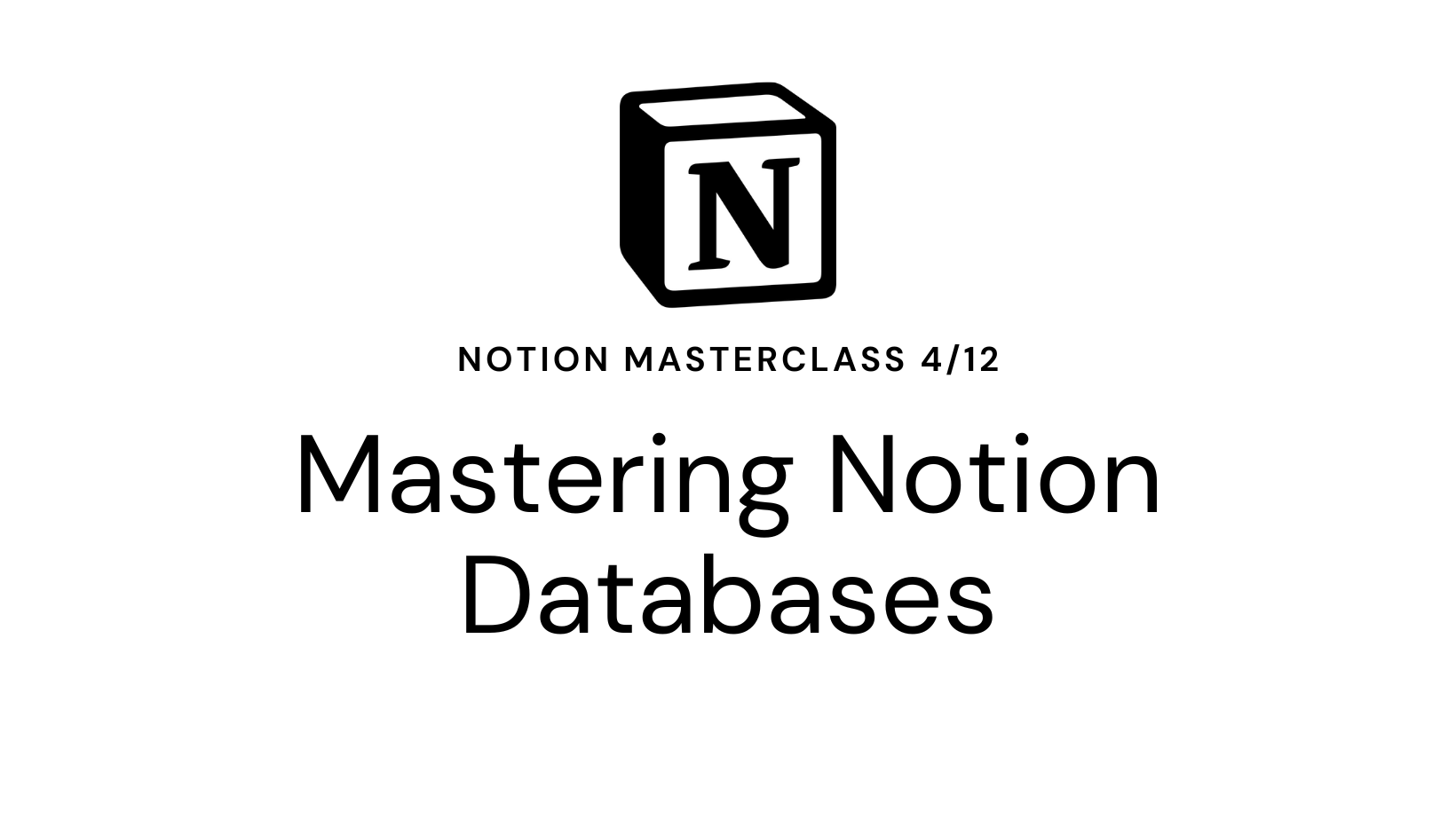
Leave a Reply Cancel reply