Welcome to the world of Notion, where you can manage your projects like a pro. Notion is a versatile tool that allows you to manage projects of any size or complexity with ease. In this blog post, we will explore how to use Notion for project management. Get ready to unleash your inner project manager!
- Create a Project Dashboard
- Use Boards to Manage Tasks
- Use Databases to Store Project Information
- Use Templates for Consistency
- Collaborate with Your Team
Create a Project Dashboard
The first step in using Notion for project management is to create a project dashboard. This dashboard should include all the essential information about the project, such as timelines, tasks, and goals. You can customize the dashboard to fit your specific needs, and Notion makes it easy to do so. With a few clicks, you can add tables, calendars, and other necessary components to your dashboard.
Use Boards to Manage Tasks
Notion’s boards feature allows you to manage tasks and projects visually. You can create boards for each project and add cards for each task. These cards can be moved between columns to indicate their progress. Boards make it easy to see the big picture of a project and identify areas that need attention. Plus, they’re a lot of fun to use!
Use Databases to Store Project Information
Notion’s databases feature allows you to store and organize project information. You can create databases for project tasks, timelines, and team members. These databases can be linked to other databases and pages, making it easy to access all project information from one location. It’s like having your own personal assistant keeping track of everything for you.
Use Templates for Consistency
Notion allows you to create templates for project tasks and other components. This ensures that all tasks are consistent and include all the necessary information. To create a template, design a page or database that includes all the necessary information. Then click “More” and select “Duplicate Page as Template.” You can customize the template for each task or project. It’s like having a project management genie in a bottle.
Collaborate with Your Team
Notion’s collaboration features make it easy to work with your team. You can share pages, databases, and boards with team members and set permissions for each person. Notion also includes a comments feature that allows team members to communicate and collaborate on tasks. It’s like having a virtual meeting room where everyone can work together in harmony.
Conclusion
Notion is the perfect tool for project management, and we hope this guide has helped you get started. With Notion’s flexibility, customization options, collaboration features, and visual boards, you can manage your projects like a pro. So, what are you waiting for? Try using Notion for your next project and experience the benefits for yourself. And remember, with Notion by your side, you’ll be managing projects like a boss in no time!
Notion Masterclass
Check out the other articles of the Notion Masterclass here
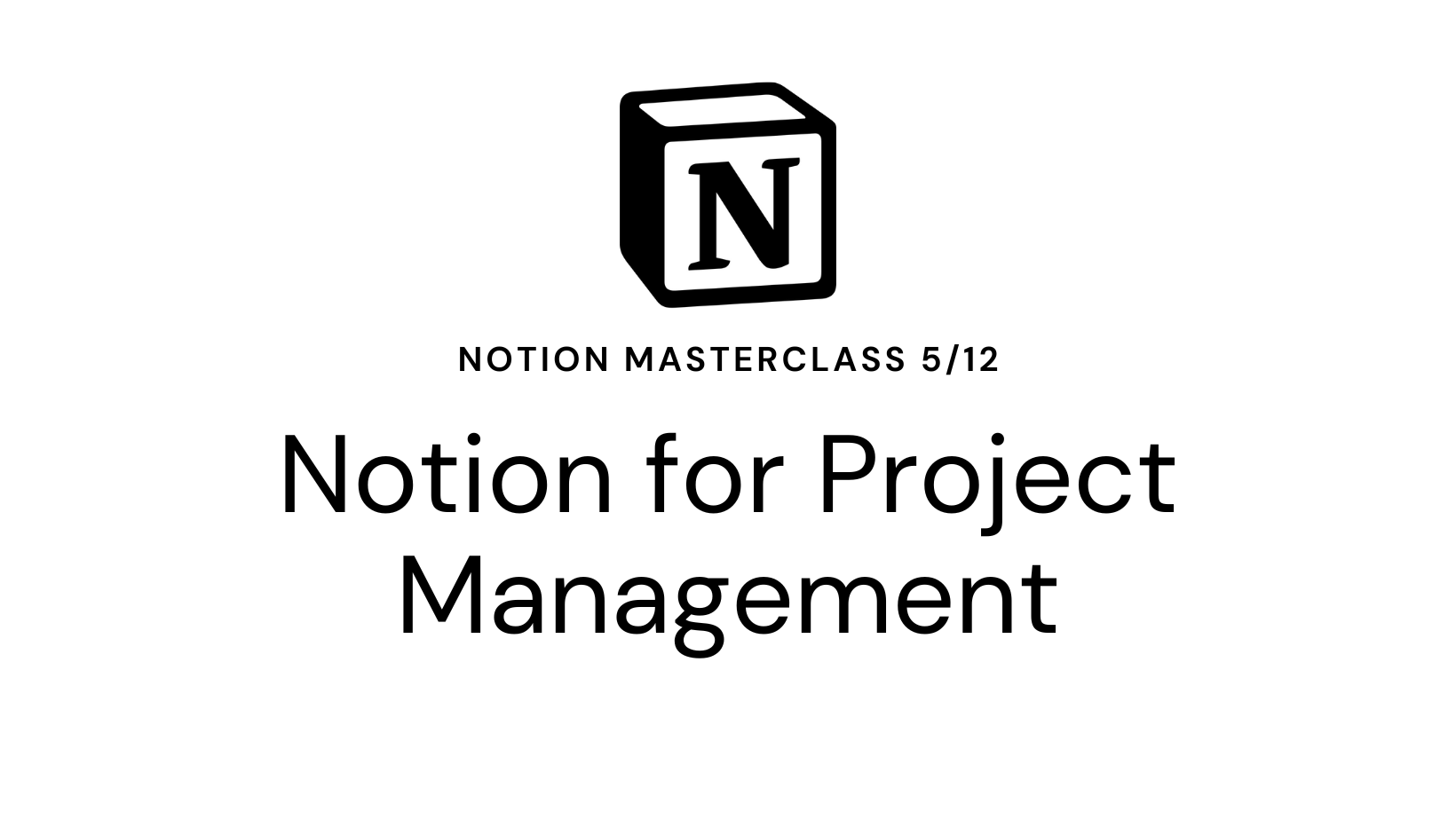
Leave a Reply Cancel reply