Understanding Client Management
Effective client management is essential for any business looking to thrive. It encompasses everything from communication and organization to tracking progress and maintaining relationships. Streamlined client management not only enhances productivity but also builds trust with your clients. One of the best tools available for achieving this seamless interaction is Notion. In this post, we ll explore how to use Notion for client management.
What is Notion?
Notion is an all-in-one workspace that combines notes, tasks, databases, and calendars. This versatile tool allows you to create a tailored approach for managing your clients by providing you with the flexibility to build systems that work for you. Whether you’re a freelancer, a consultant, or part of a larger team, mastering how to use Notion for client management can significantly enhance your workflow.
Setting Up Your Notion Workspace for Client Management
The first step in mastering how to use Notion for client management is to set up your workspace effectively. Here s how you can do it:
- Create a Client Database: Start by creating a database specifically for your clients. You can include essential details like contact information, project status, and deadlines.
- Utilize Pages for Each Client: For every client, create a dedicated page within your database. This allows you to keep all relevant information centralized and easily accessible.
- Add Tags and Categories: Organize your clients into categories based on industry, project type, or priority. This will help you quickly locate specific clients when needed.
Enhancing Communication with Notion
Good communication is the backbone of effective client management. Notion can facilitate seamless interactions through the following features:
- Comments and Mentions: Within client pages, you can leave comments and tag your clients for feedback or questions. This keeps conversations organized and contextual.
- Shared Workspaces: Invite clients to collaborate on their dedicated pages. They can view updates, leave comments, and even add information when necessary.
- Integrate Communication Tools: Use Notion’s API to connect with tools like Slack or Google Meet for quick communication updates in your workspace.
Tracking Client Projects
Another critical aspect of mastering how to use Notion for client management is tracking client projects. This organized approach ensures that nothing falls through the cracks and that timelines are adhered to:
- Create a Project Timeline: Use Notion s calendar feature to establish deadlines and milestones for each project. This visual representation helps you and your clients stay on track.
- Use Kanban Boards: Implement Kanban boards to visualize project statuses. These boards allow you to move tasks between stages like “To Do,” “In Progress,” and “Completed.”
- Daily or Weekly Check-ins: You can set reminders or schedule recurring tasks for status updates and check-ins to foster good communication and accountability.
Documenting Client Interactions
Documenting interactions is vital for providing top-notch service and understanding your client s needs better. Here s how to do it in Notion:
- Meeting Notes: Create a dedicated section within each client s page for meeting notes. This makes it easy to refer back to previous discussions.
- Feedback and Follow-Ups: Document any feedback or follow-up actions discussed in meetings. This way, you can ensure that you address any concerns promptly.
- Resource Libraries: Keep an organized library of resources, templates, or articles relevant to each client s business. This can serve as a valuable reference point.
Integrating Notion with Other Tools
One of the standout features in Notion is its ability to integrate with other platforms, amplifying its functionalities for client management:
- Google Calendar: Sync your Google Calendar with Notion to ensure you never miss a meeting or deadline.
- Zapier: Use Zapier to link Notion with other apps you use for a seamless workflow. Automate tasks like sending emails, creating calendar events, and more.
- Custom API: If you’re tech-savvy, explore even further customization by using Notion’s API for tailored client management solutions.
Learning and Adapting Your Notion Setup
The beauty of Notion lies in its adaptability. As your business and client base grows, your client management system should grow along with it. Here s how to stay adaptable:
- Regular Reviews: Schedule regular reviews of your Notion setup to determine if it s still meeting your needs. Make adjustments where necessary.
- Seek Feedback: Ask your clients for feedback on their experience using Notion for communication and project management. This input can guide enhancements.
- Stay Updated: Notion is constantly evolving, with new features and integrations being released regularly. Stay informed and integrate these changes into your system.
Conclusion: Maximizing Your Client Management with Notion
Mastering how to use Notion for client management can significantly improve your efficiency and client relationships. By leveraging the various features of Notion from organizing client information and enhancing communication to tracking projects you can create a robust client management system that meets your unique needs.
If you re ready to transform your client management process, start your journey with Notion today! Check out this link for a special offer: Try Notion Now. Embrace the organized future of client communication and never miss a beat!

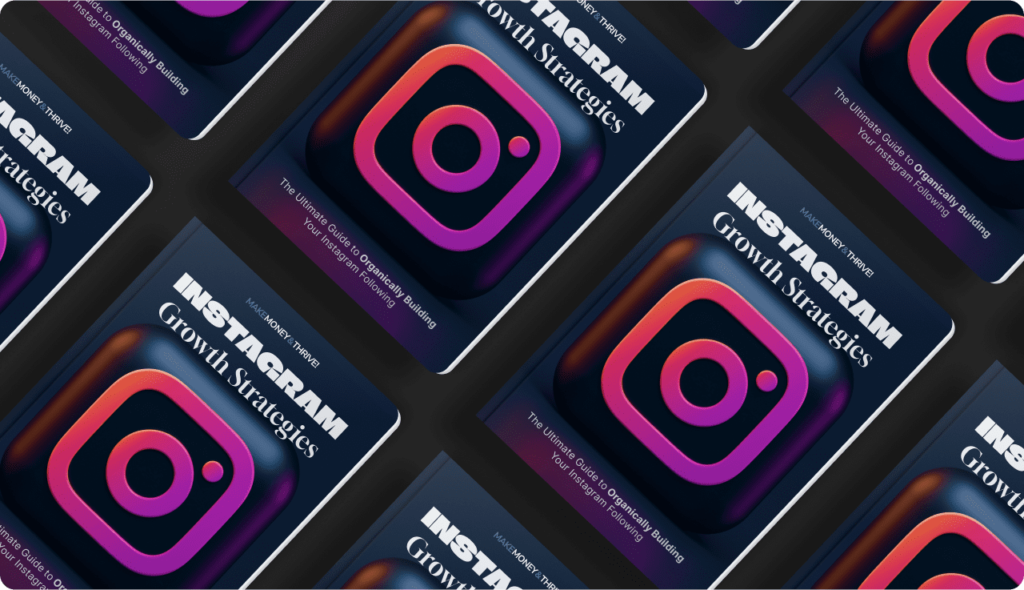
Leave a Reply