Now that you’ve got the basics of Convertkit covered, it’s time to create your first form! Forms are essential for growing your email list and engaging with your audience. In this guide, we’ll take you through the process of creating your first Convertkit form, step-by-step.
- Choose the Right Form Type for Your Goals
- Design Your Form to Match Your Brand
- Add Fields to Collect Subscriber Information
- Set Up a Confirmation Email
- Embed Your Form on Your Website or Landing Page
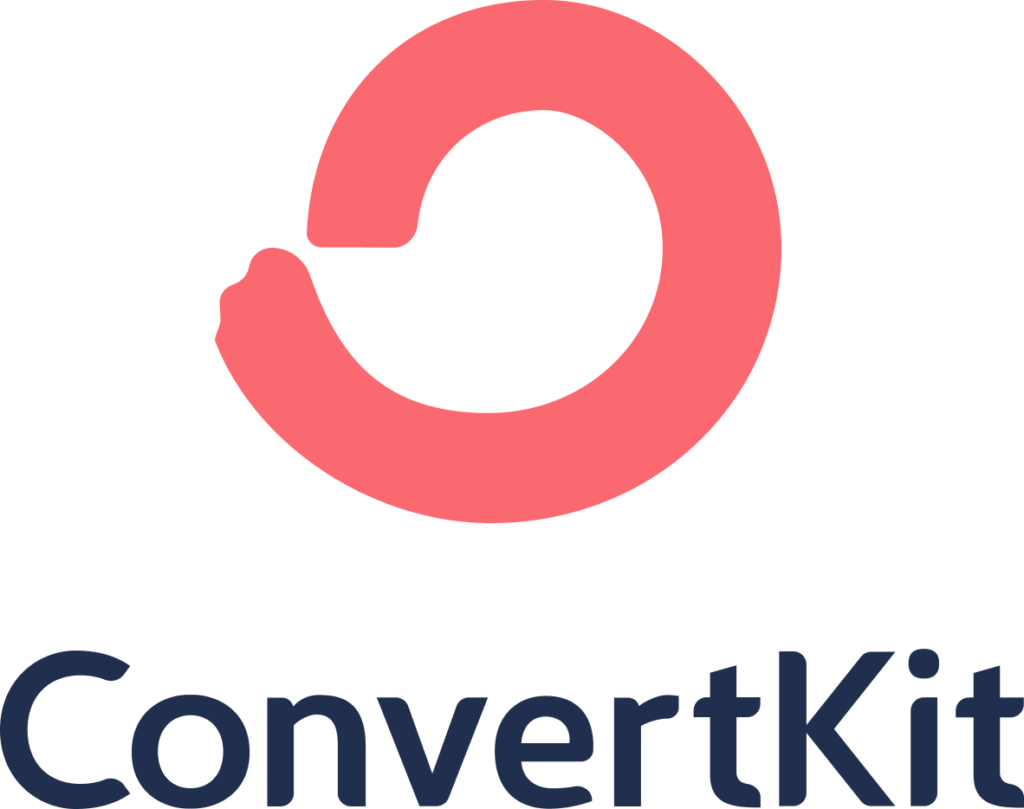
Try ConvertKit
ConvertKit is the only email marketing platform we use, and will ever use.
ConvertKit is our #1 recommended email marketing platform because it has been built with care to the exact needs of creators building online businesses. Their user experience is very user-friendly. And segmenting our subscribers into focused groups so that we can deliver content specific to their needs has never been easier. We’re all-in on ConvertKit.
Choose the Right Form Type for Your Goals
Before you start building your form, it’s important to consider what your goals are for the form. Do you want to offer a free resource in exchange for email addresses? Are you looking to segment your subscribers based on interests or behaviors? Convertkit offers several form types to choose from, including a basic form, a landing page, and a slide-in form. We’ll walk you through the pros and cons of each type to help you choose the right form for your goals.
Design Your Form to Match Your Brand
The design of your form is important for capturing your audience’s attention and building trust. Convertkit offers several customization options, including colors, fonts, and images. We’ll show you how to design a form that matches your brand and makes a strong first impression on your audience.
Add Fields to Collect Subscriber Information
Once you’ve chosen your form type and designed the form, it’s time to add fields to collect subscriber information. Convertkit allows you to collect a variety of information from subscribers, including name, email address, and custom fields. We’ll guide you through the process of adding fields to your form and show you how to make them required or optional.
Set Up a Confirmation Email
A confirmation email is essential for ensuring that subscribers have opted-in to receive emails from you. Convertkit allows you to customize your confirmation email and add a call-to-action to encourage subscribers to engage with your content. We’ll walk you through the process of setting up a confirmation email and show you best practices for making it effective.
Embed Your Form on Your Website or Landing Page
Once your form is complete, it’s time to embed it on your website or landing page. Convertkit provides several options for embedding forms, including a WordPress plugin and custom HTML code. We’ll show you how to embed your form on your website and give you tips for optimizing its placement.
Conclusion
Creating your first Convertkit form may seem daunting, but with these step-by-step instructions, you’ll be able to create a form that captures your audience’s attention and grows your email list. Don’t forget to check out our other blog posts in this guide, such as “Understanding Convertkit Automations: An In-Depth Guide” to take your email marketing to the next level. Ready to get started with Convertkit? Sign up to start growing your email list today!
Email List Building Video Workshop
Watch this free step by step video workshop by Isa Adney, Business Owner and Trainer at ConvertKit.
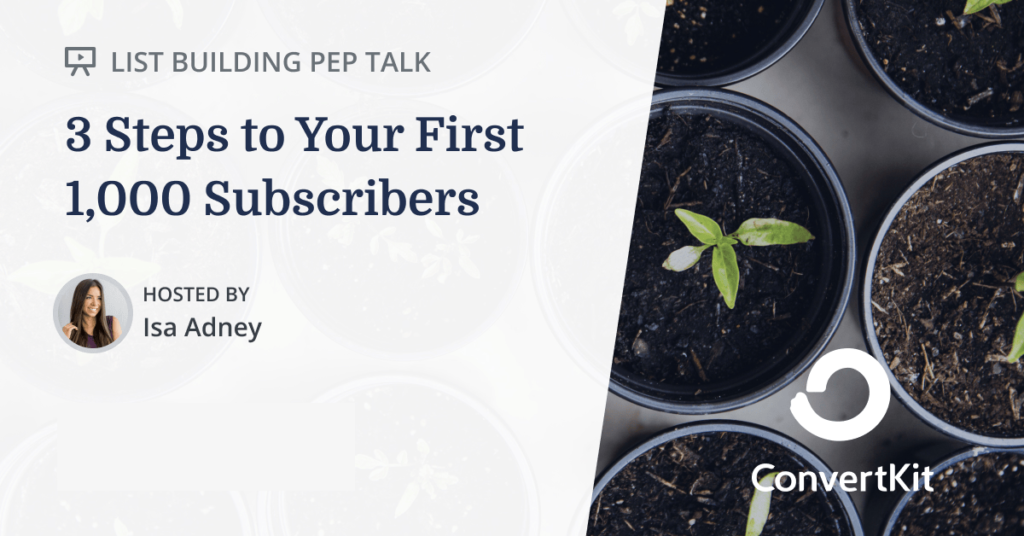
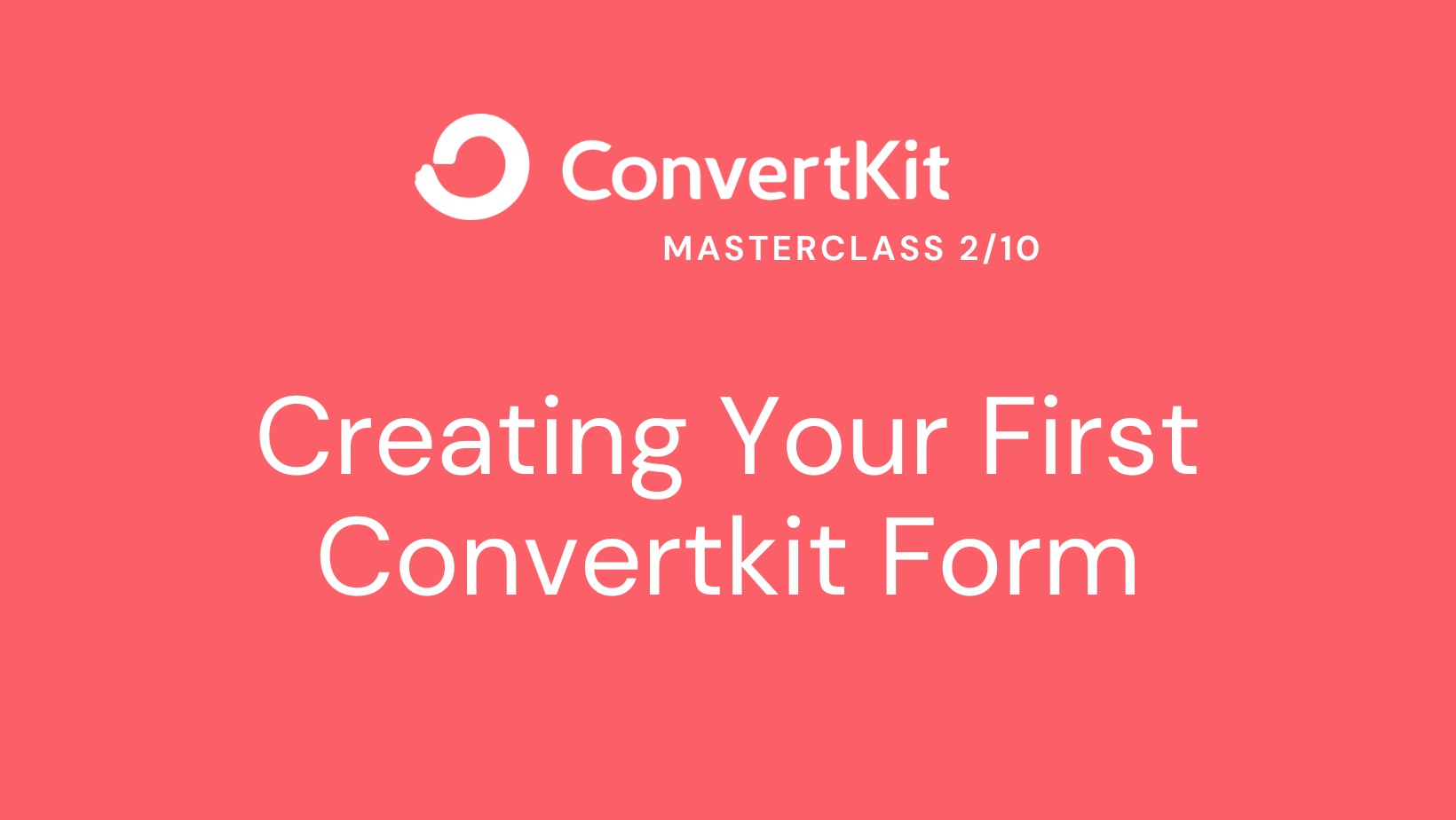

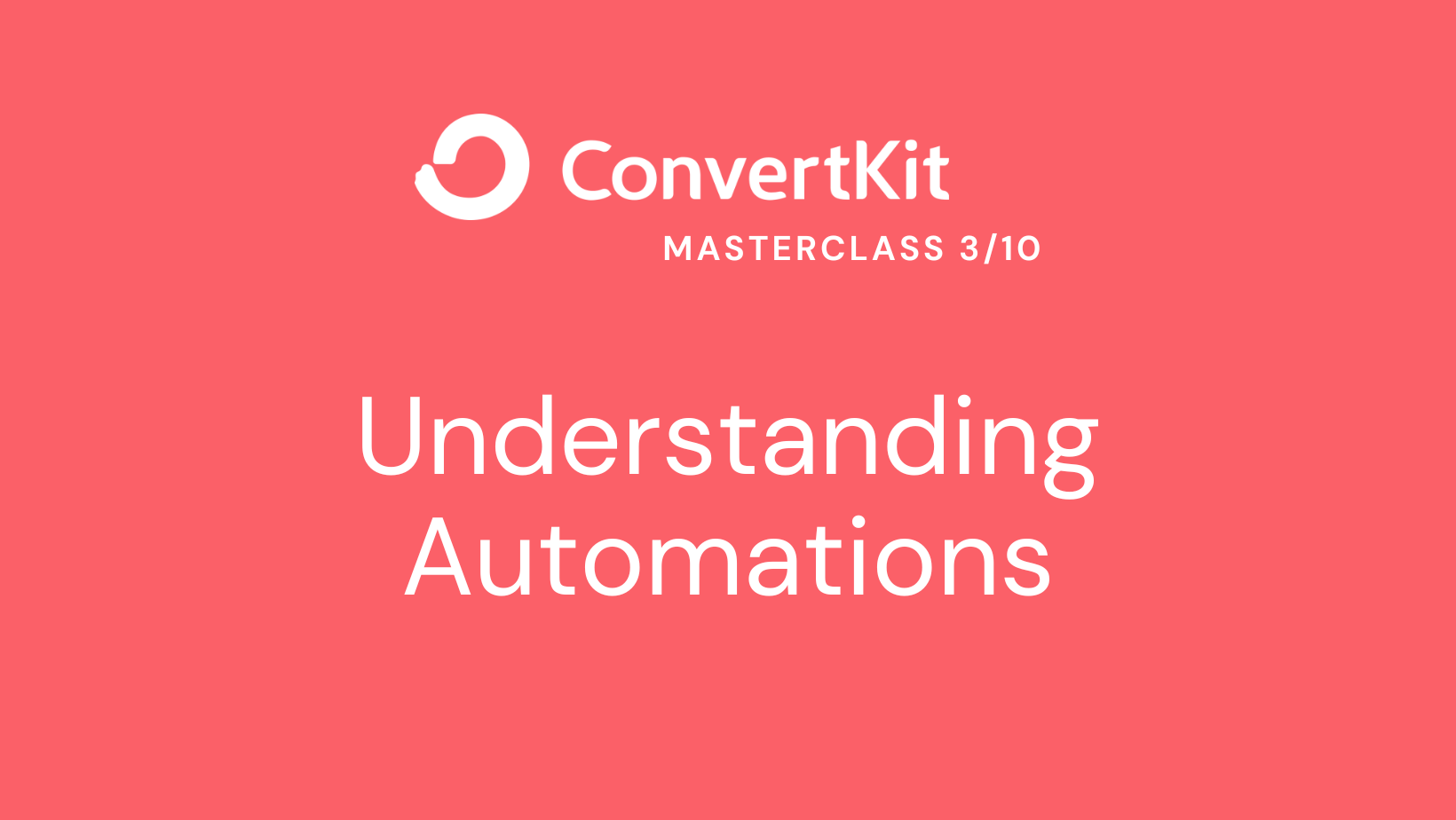
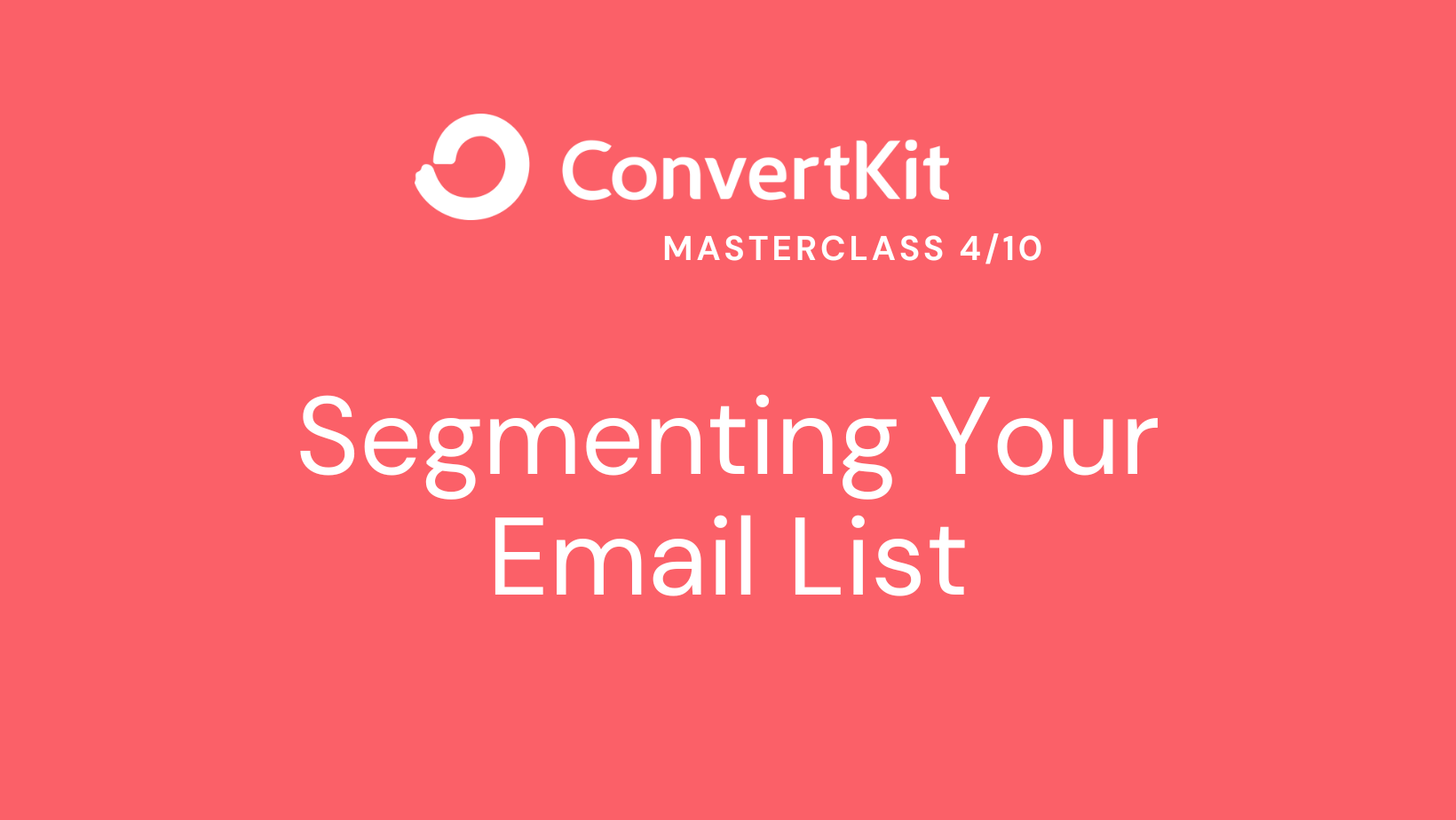
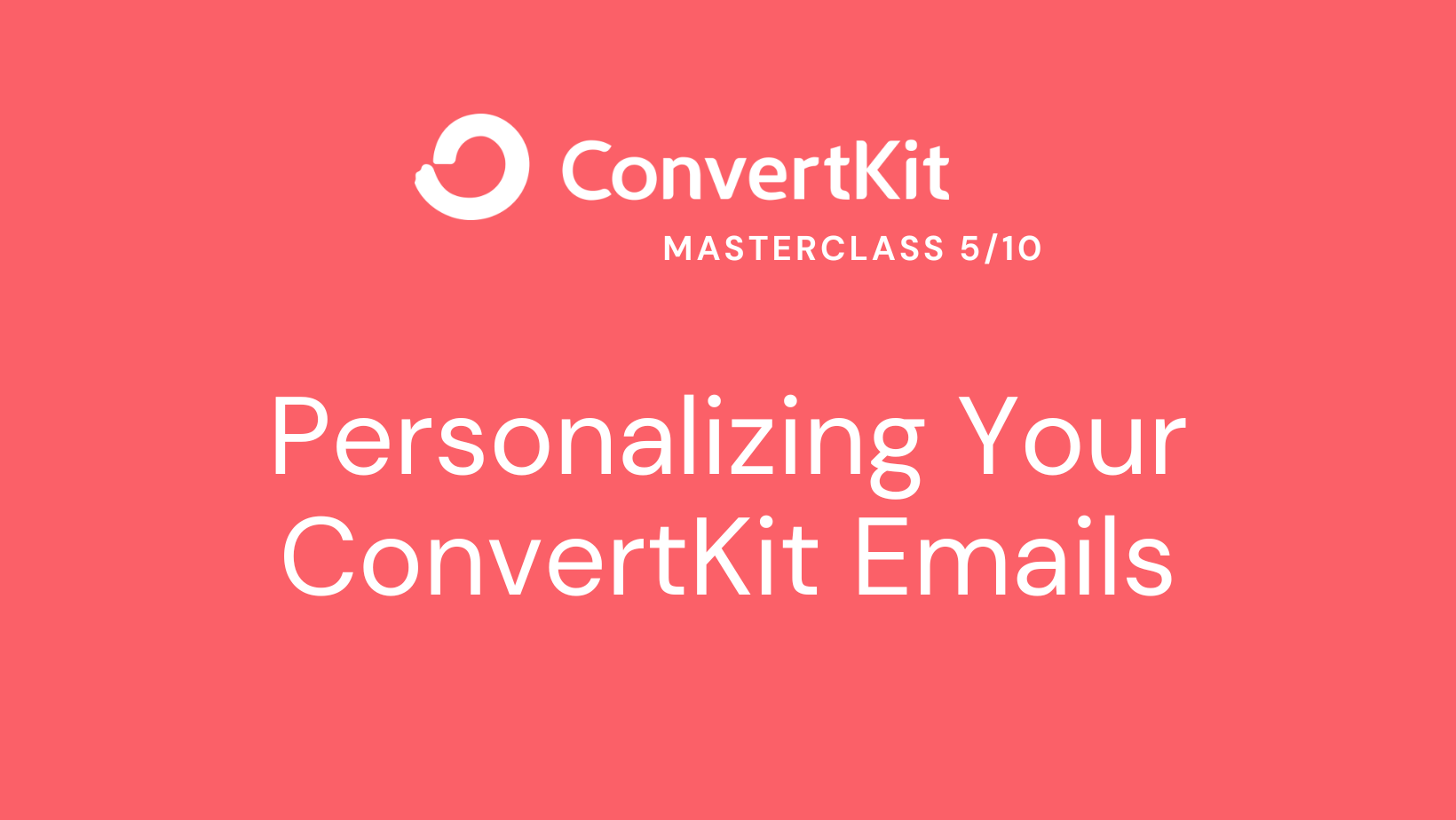
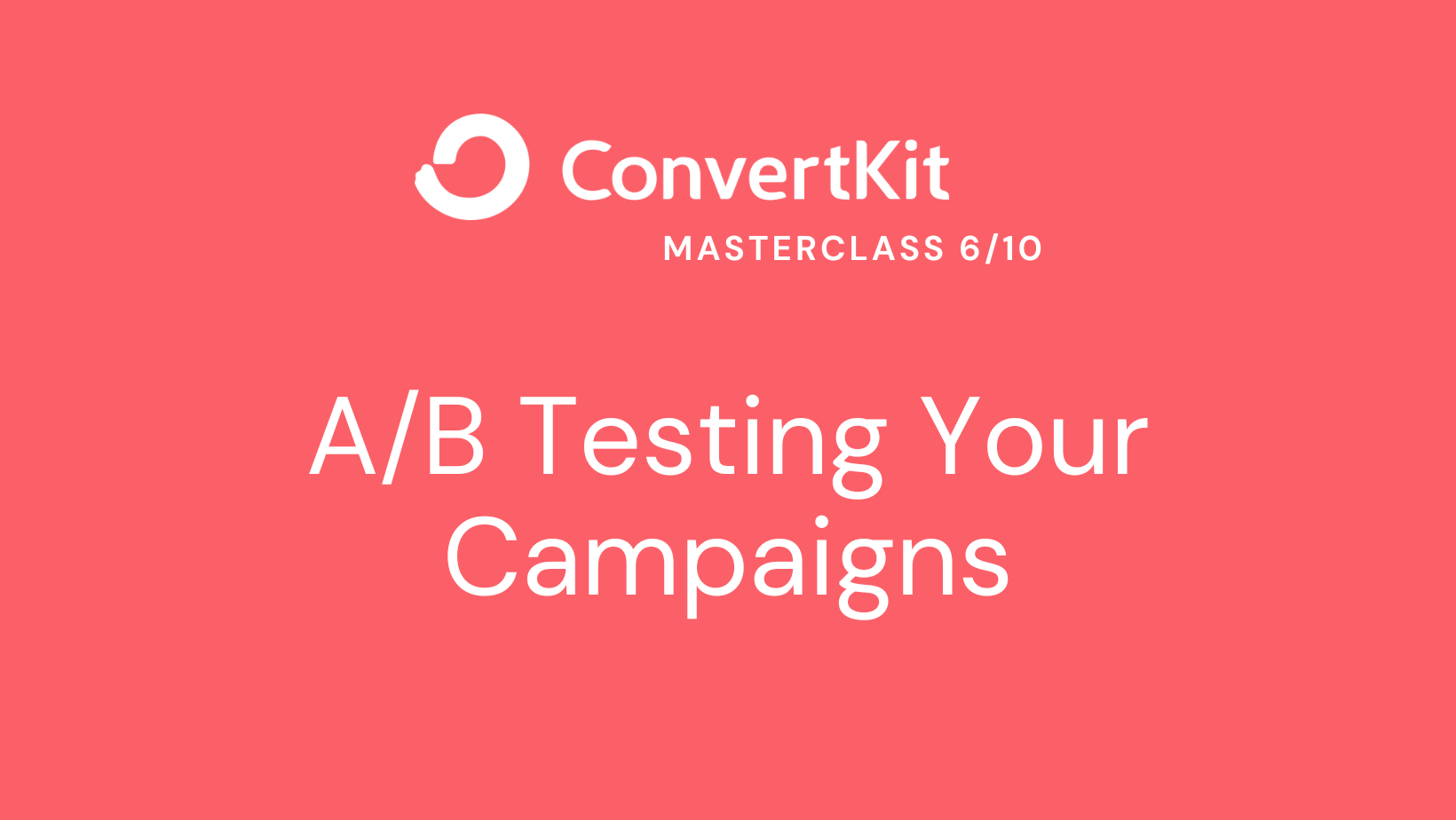
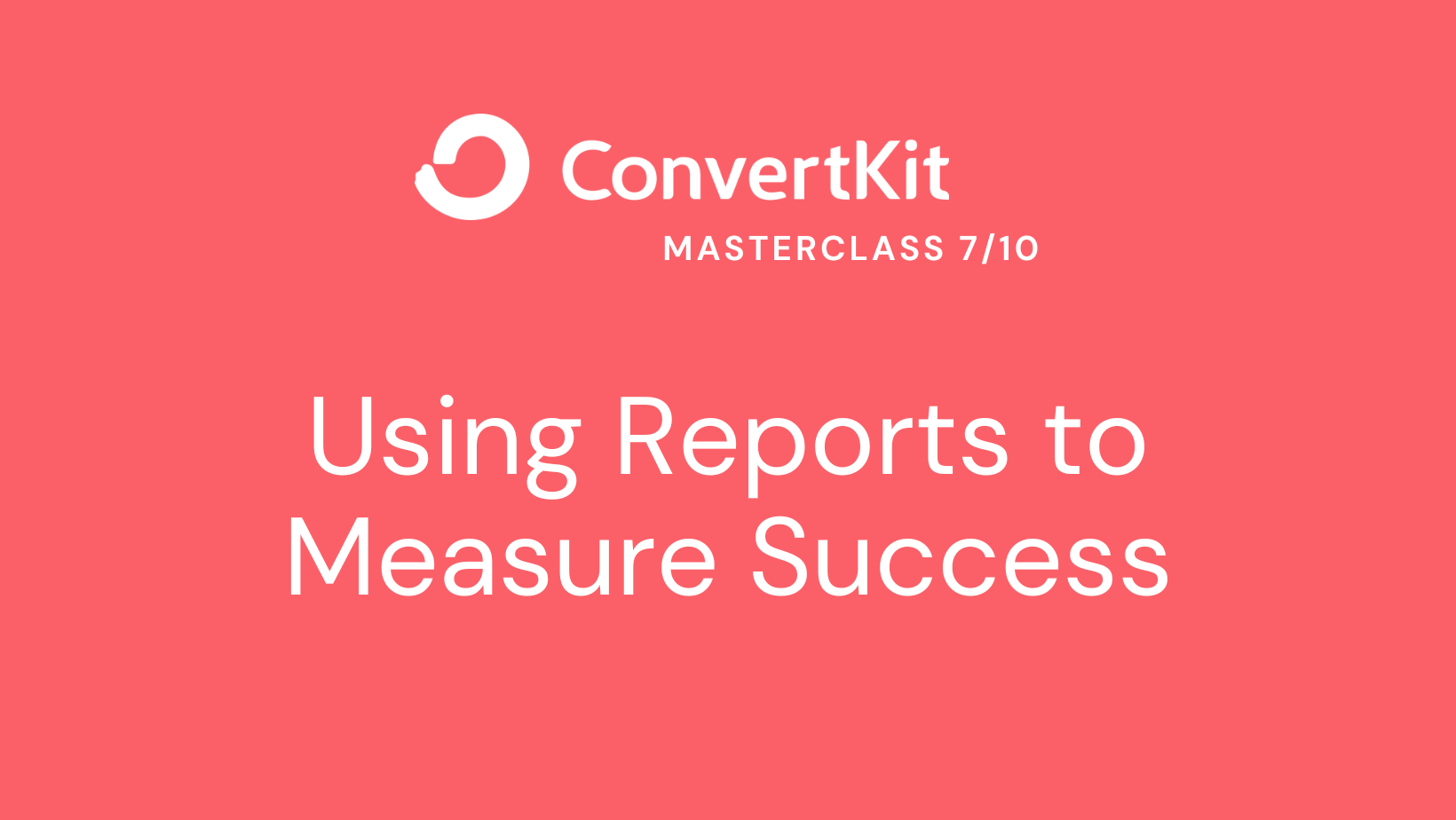
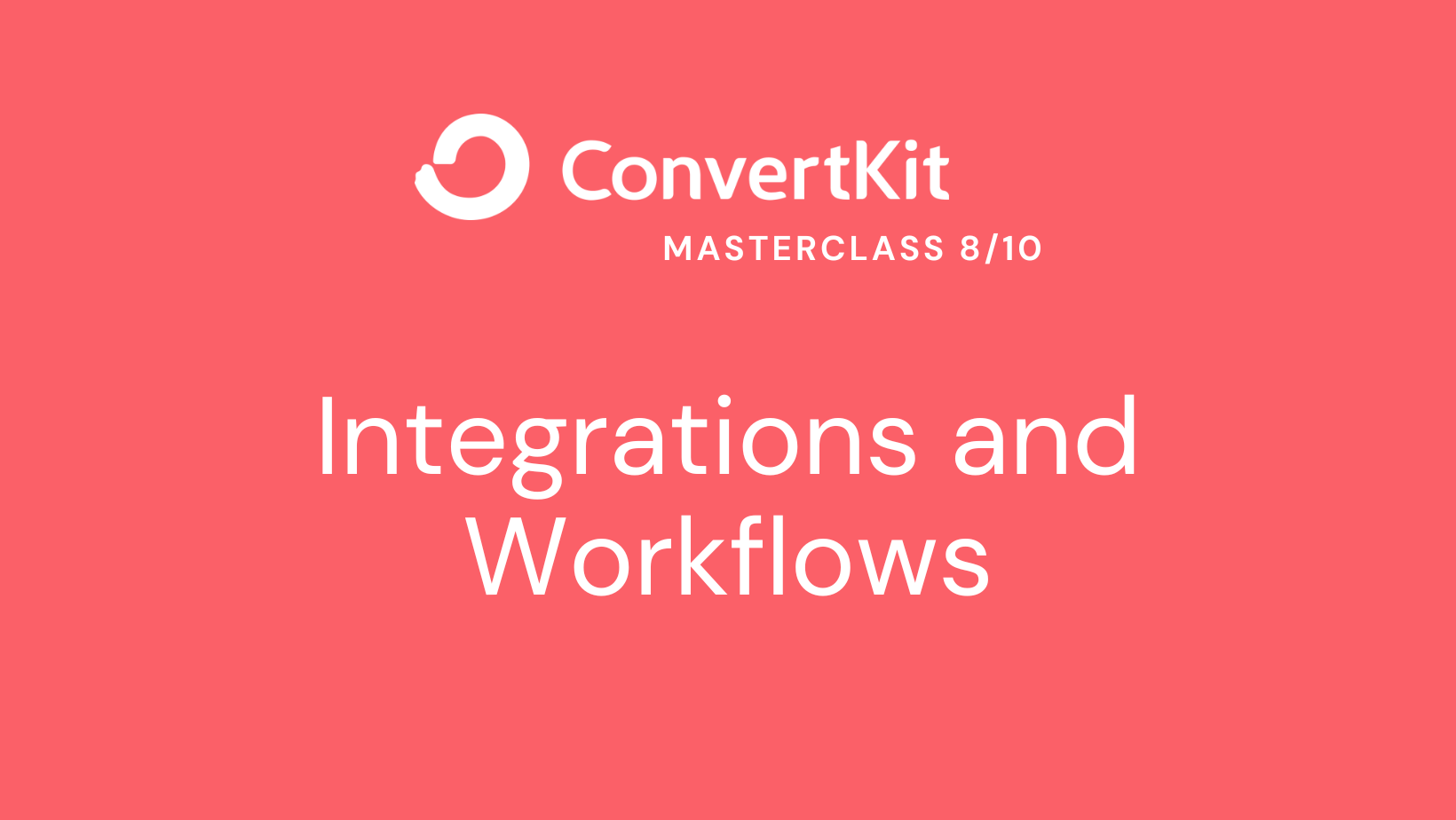
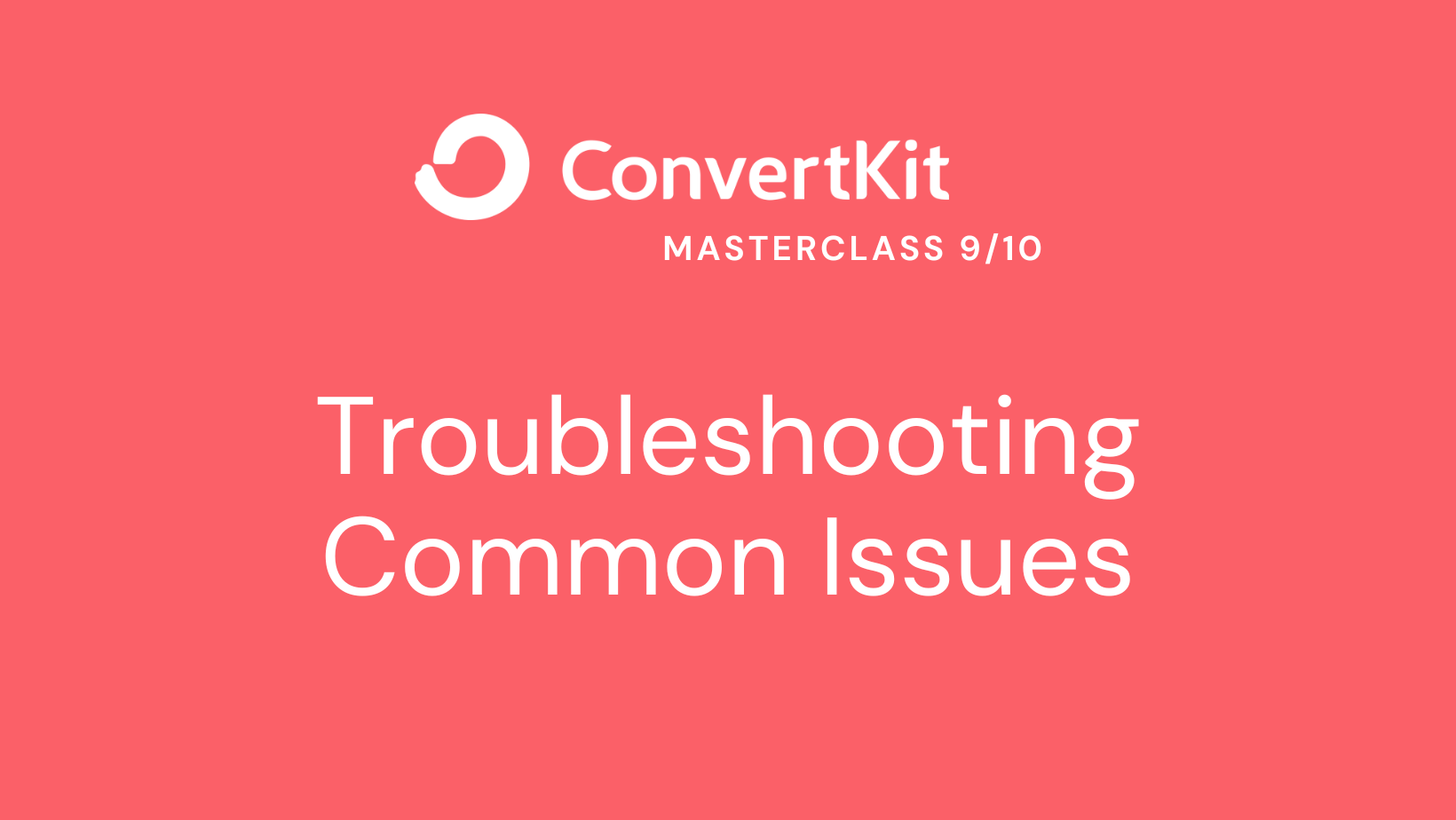

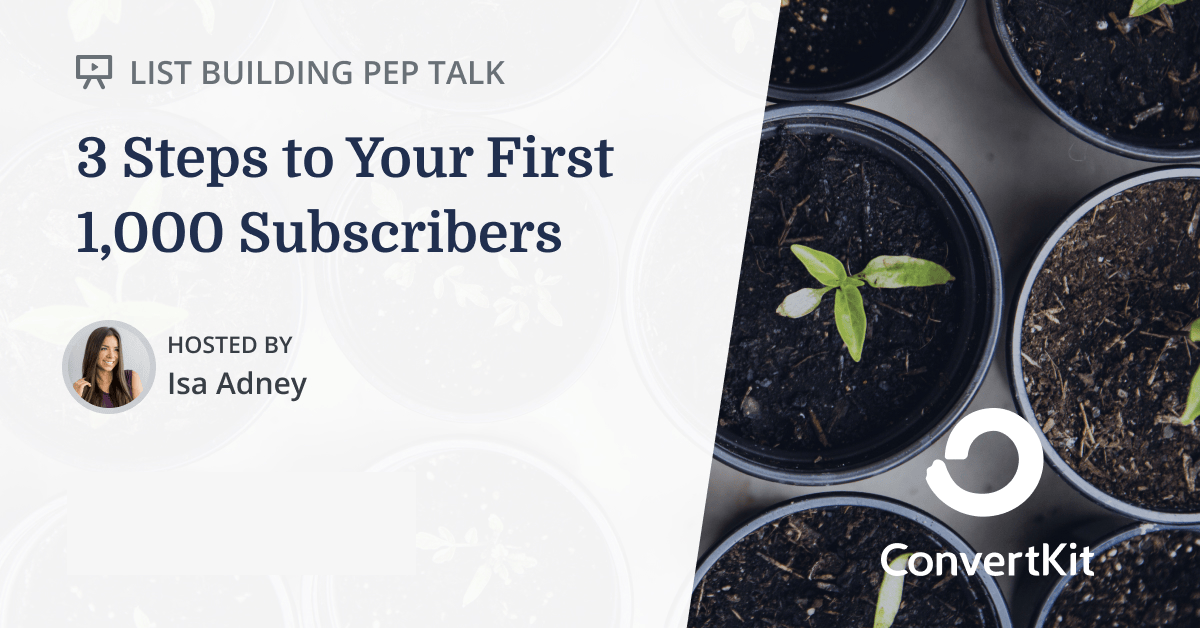
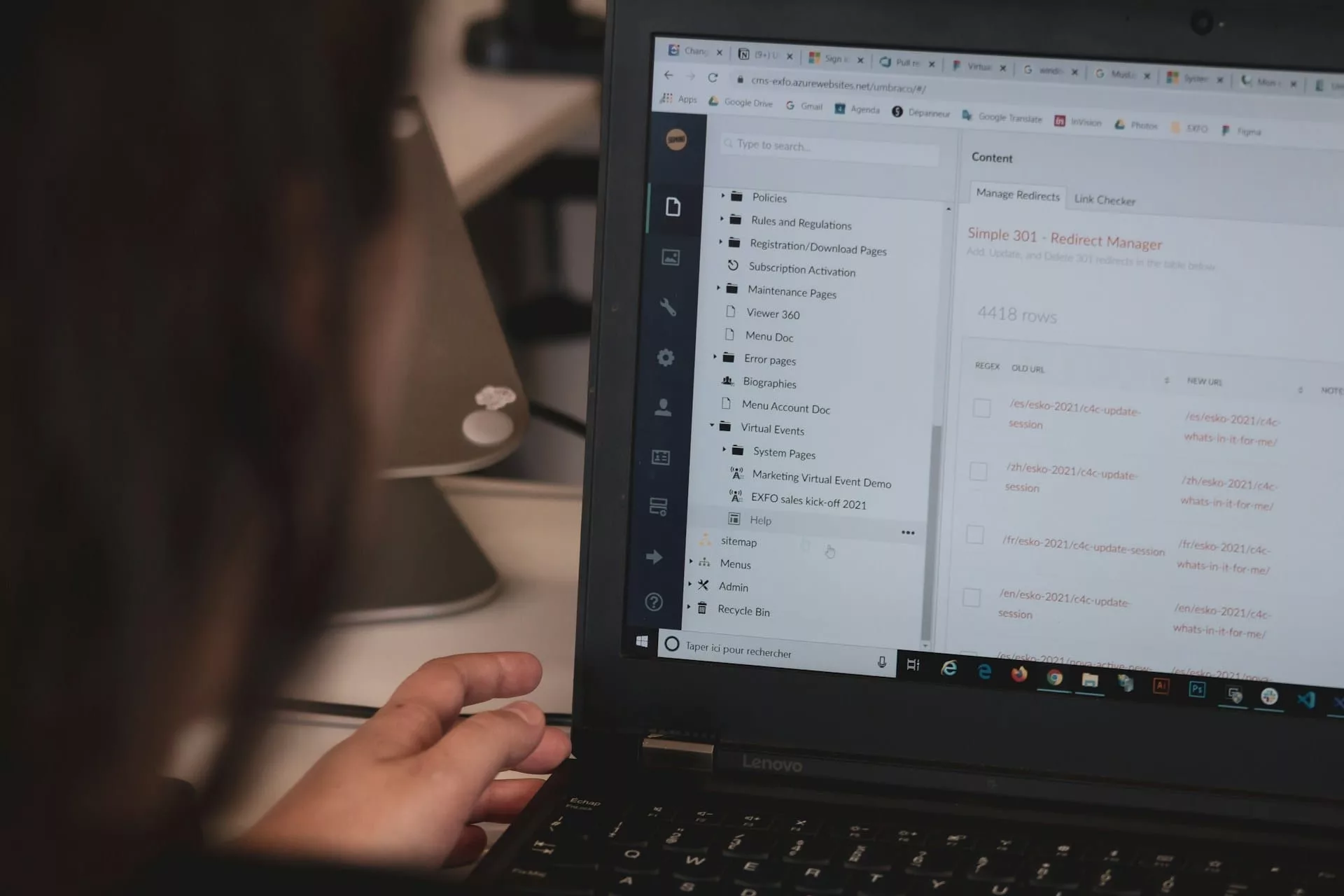
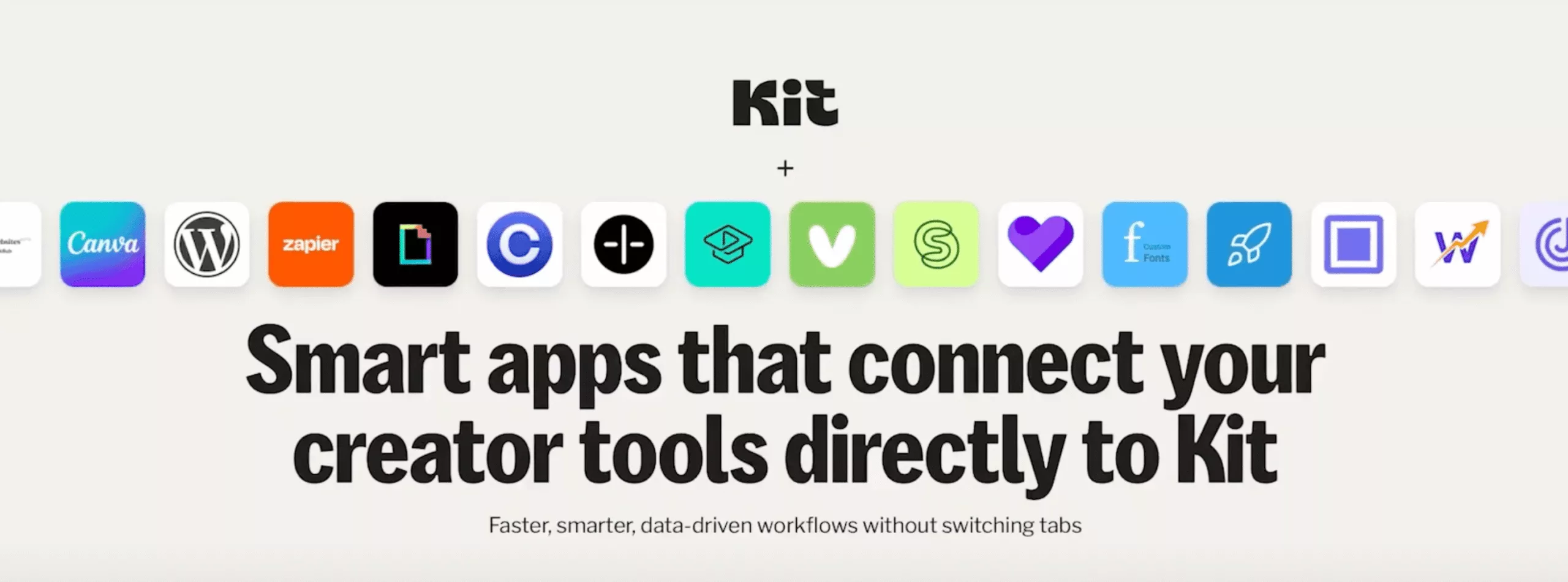
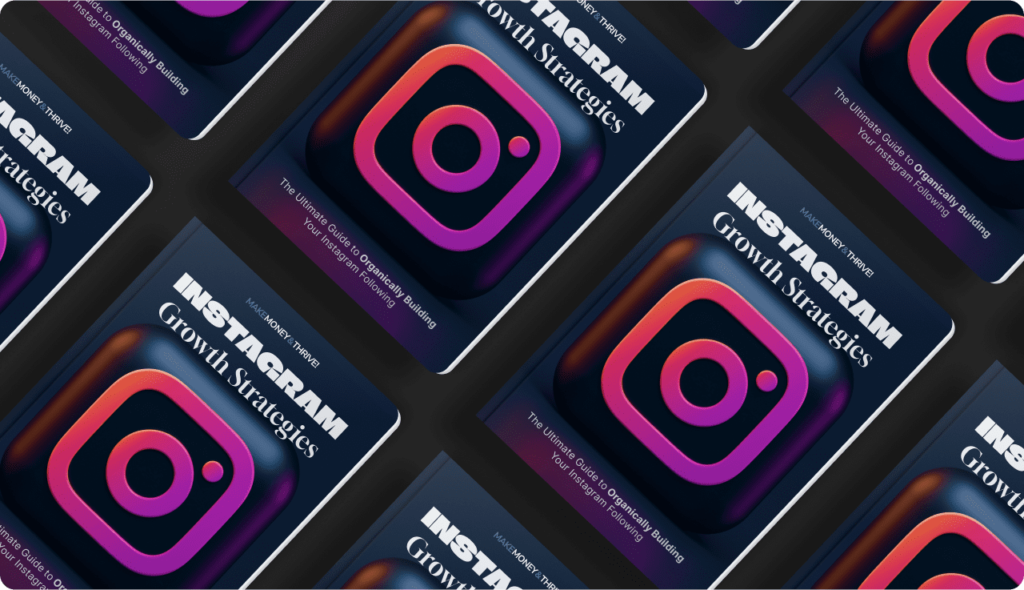
Leave a Reply